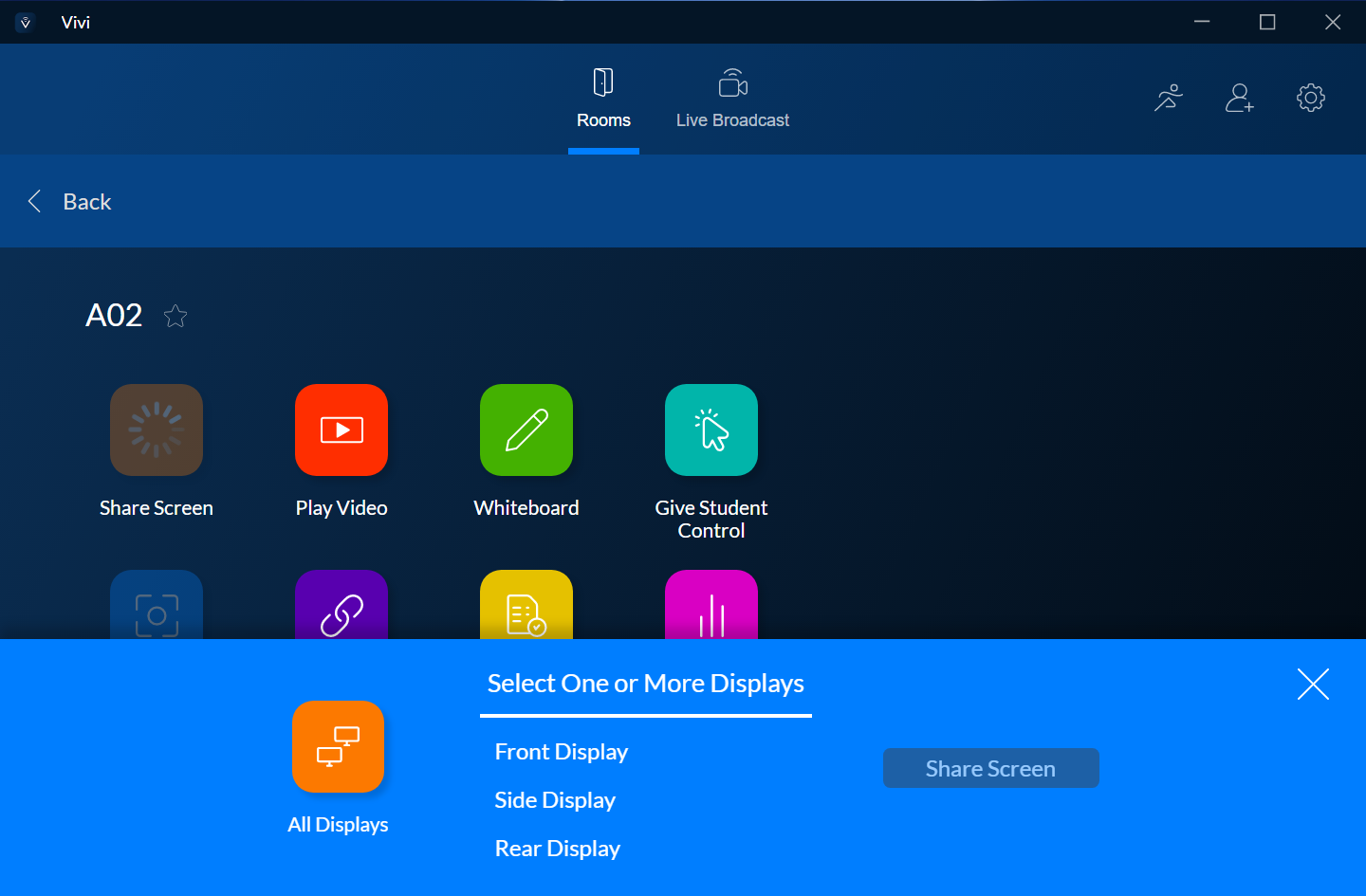BOARD & DISTRICT
BOARD OF EDUCATION
DISTRICT
DEPARTMENTS
EDUCATIONAL SERVICES
PARENTS
SUPPORT SERVICES
STAFF
FAMILY & COMMUNITY ENGAGEMENT
To install the VIVI app onto your computer:
Visiting http://get.vivi.io should automatically download the appropriate Vivi app for your computer. You may need to open or run the Vivi software after the download is finished to complete the installation.
To use VIVI with your phone:

Step 1: download and install the Vivi app on your device
Step 2: open the Vivi app
Step 3: select "Heber Elementary School District" as the organization (image below)
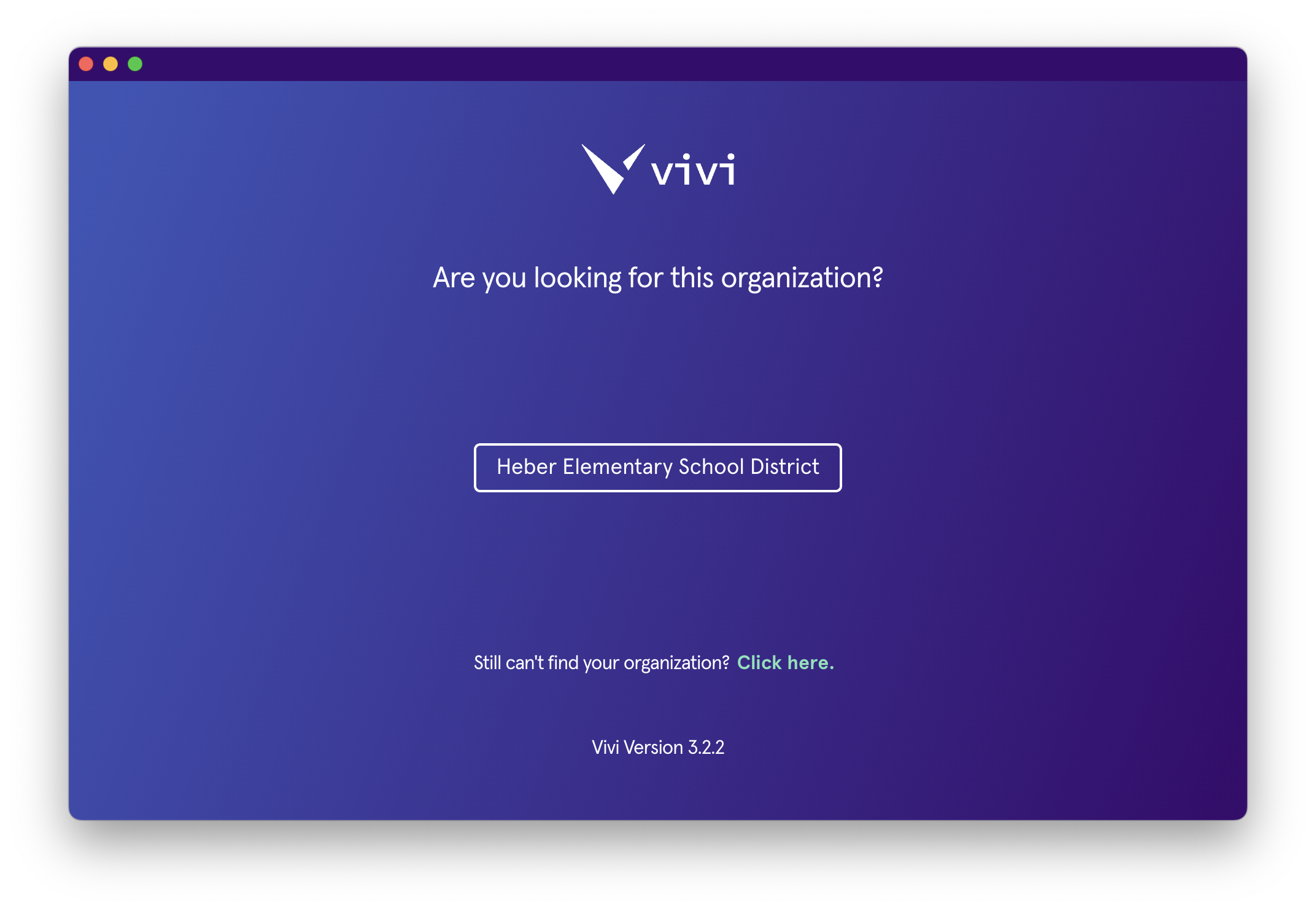
Step 4: log in with your school account or log in as a guest (image below)
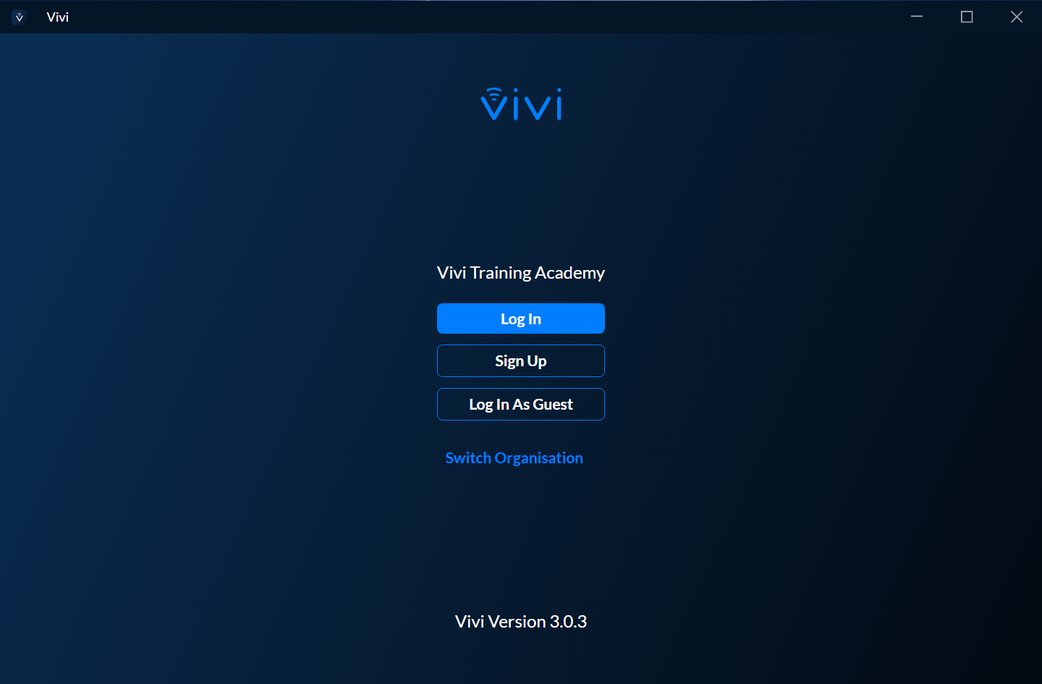
Step 4(b): if you are a guest, please input the guest code and your name (image below)
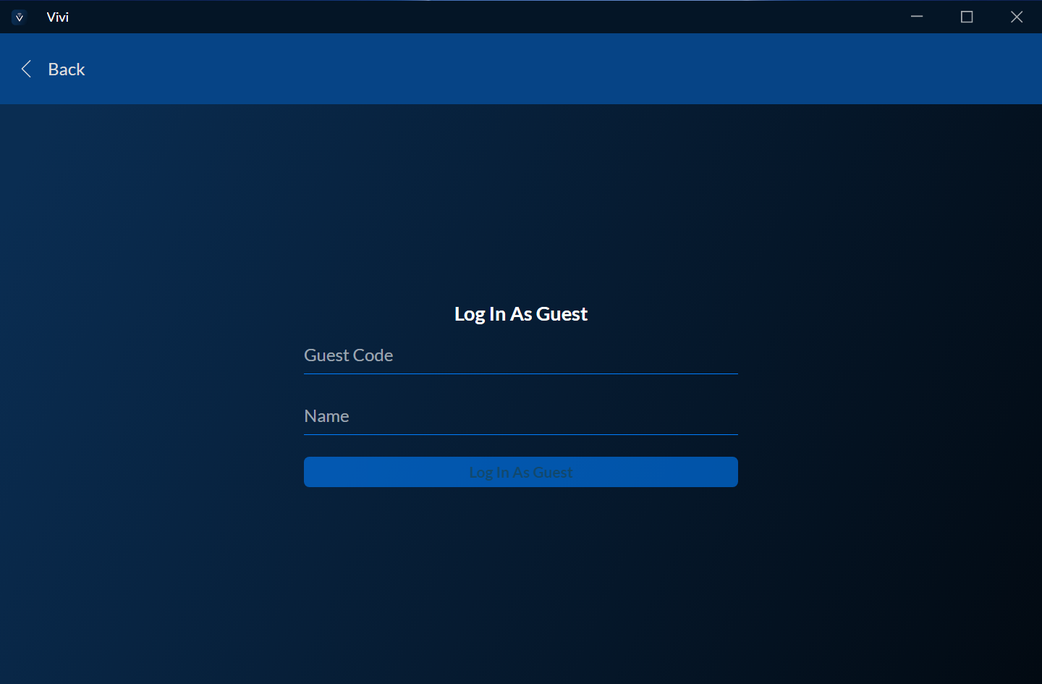
Step 5: select the room that you are presenting in from the rooms list, then click "Join Room" (image below)
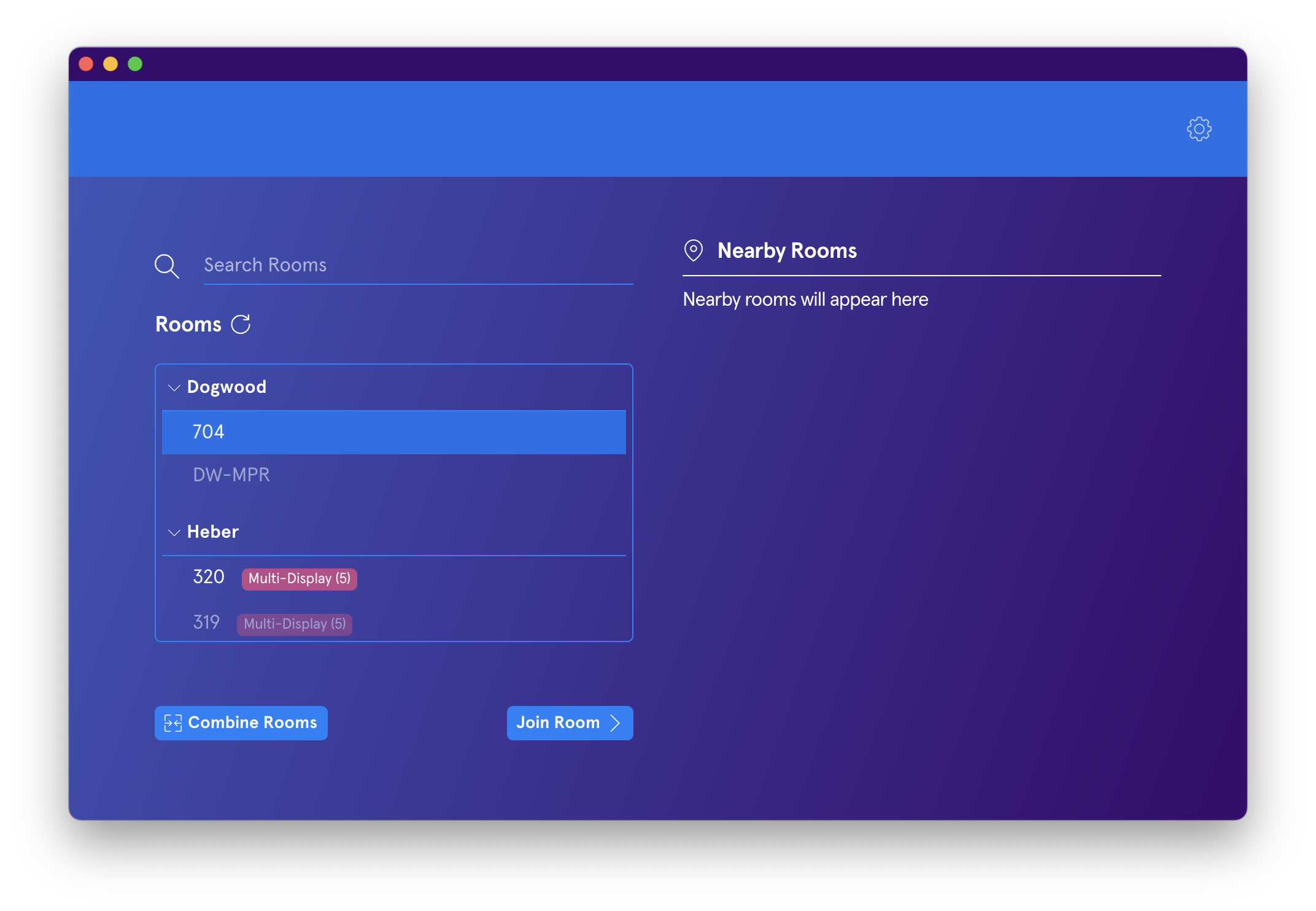
Step 6: Enter the 4-digit Room Code (located at the bottom corner of the TV/projector screen)
(image below)
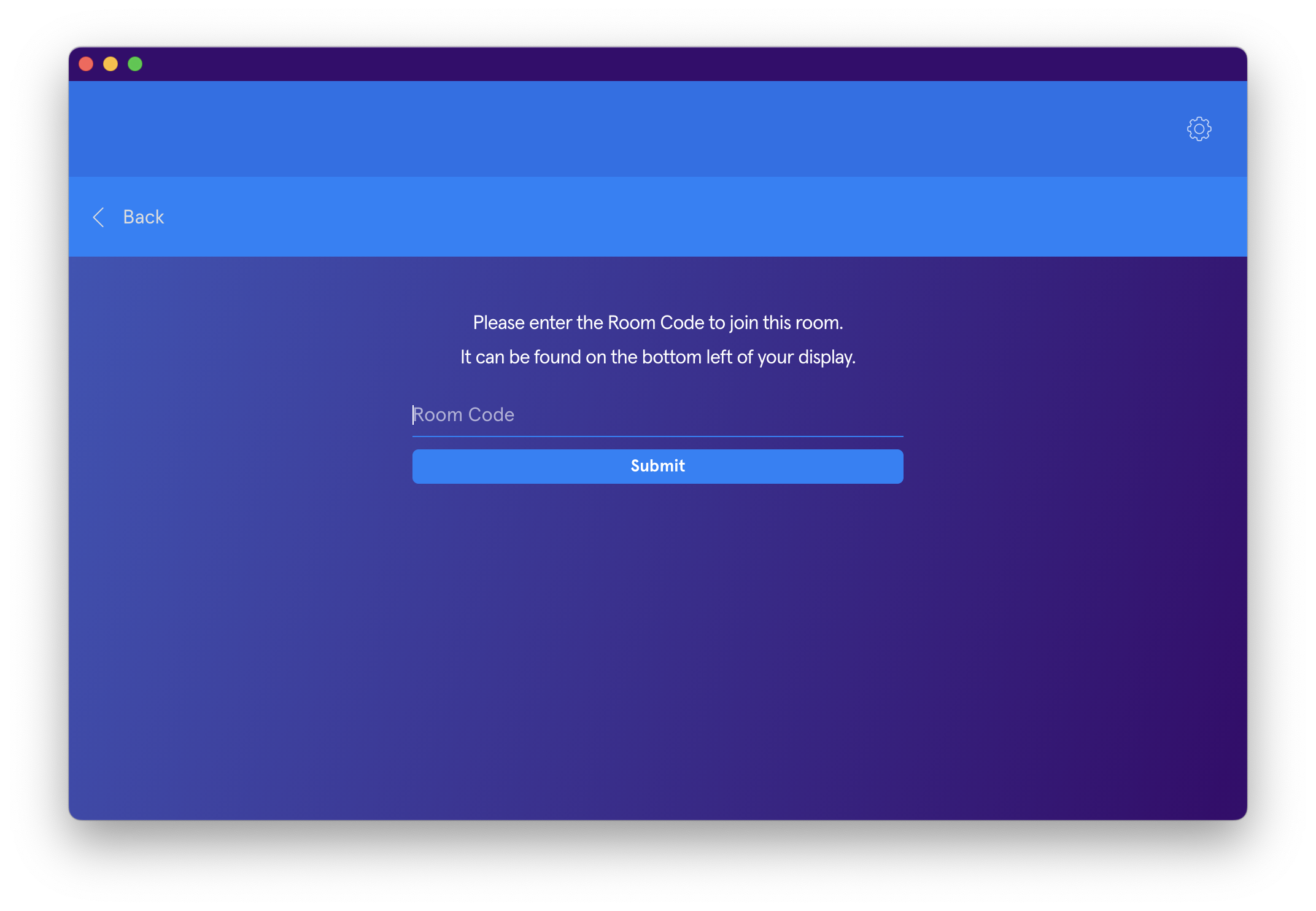
Step 7: if you are in a multi-display room (e.g. projector plus TVs), Vivi will then ask you which displays you would like to project to. You can choose one display or all of them.
Note: select ALL available screens for a multi-display room.